If you’ve been following my previous posts, you know that integrating NinjaTrader with Discord can be a powerful tool for receiving real-time alerts and staying connected with your trading strategies, even when you’re away from your trading setup. In my earlier guide, “How I Send Messages to Discord in NinjaTrader 8,” I showed you a method to programmatically send messages from NinjaTrader to Discord using NinjaScript. While this method was effective, it required some coding skills and manual setup.
Today, I’m excited to introduce a new, more streamlined solution: the Discord Share Service for NinjaTrader 8. This simplifies the process of sending notifications directly from NinjaTrader to your chosen Discord channel, making it easier than ever to receive updates from NinjaTrader 8. In this post, I’ll walk you through setting up the Discord Share Service, so you can start leveraging the power of real-time communication in your trading workflow.
Note: Unlike the prior post, you will NOT need any programming skills to use this Share Service.
Download the Discord Share Service for NinjaTrader 8 here
Discord – Create Sever, Channel, and Bot
Step 1: if you have not already setup a Discord server, head over to this link to learn how to set one up. Also, make sure you create a channel for where your bot will send messages.
Step 2: navigate to the server from Step 1 and select the “v” next to your server name, here:
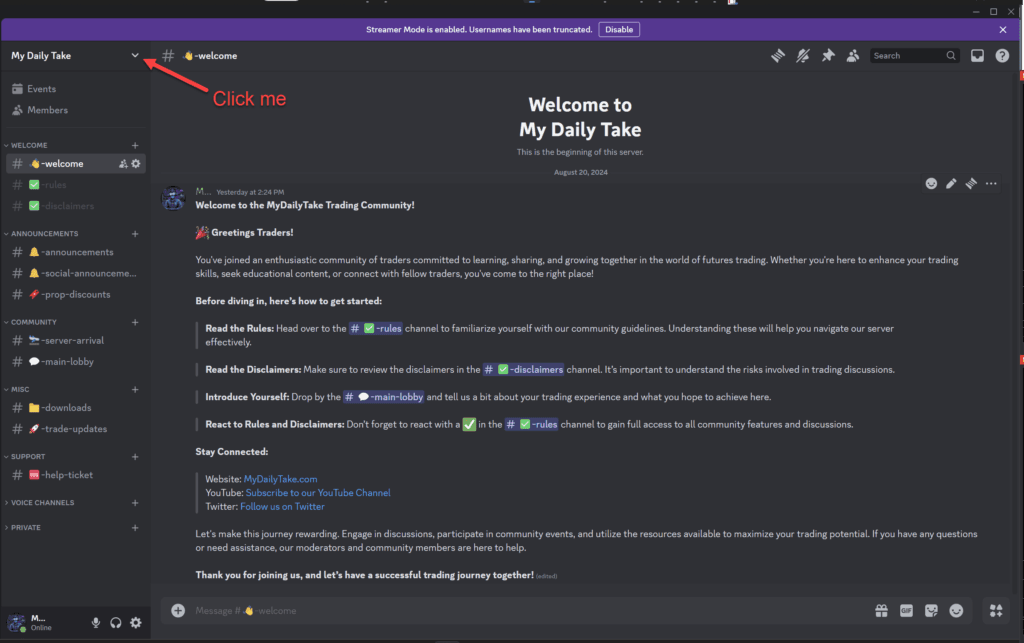
Step 3: from the dropdown menu, select “Server Settings”
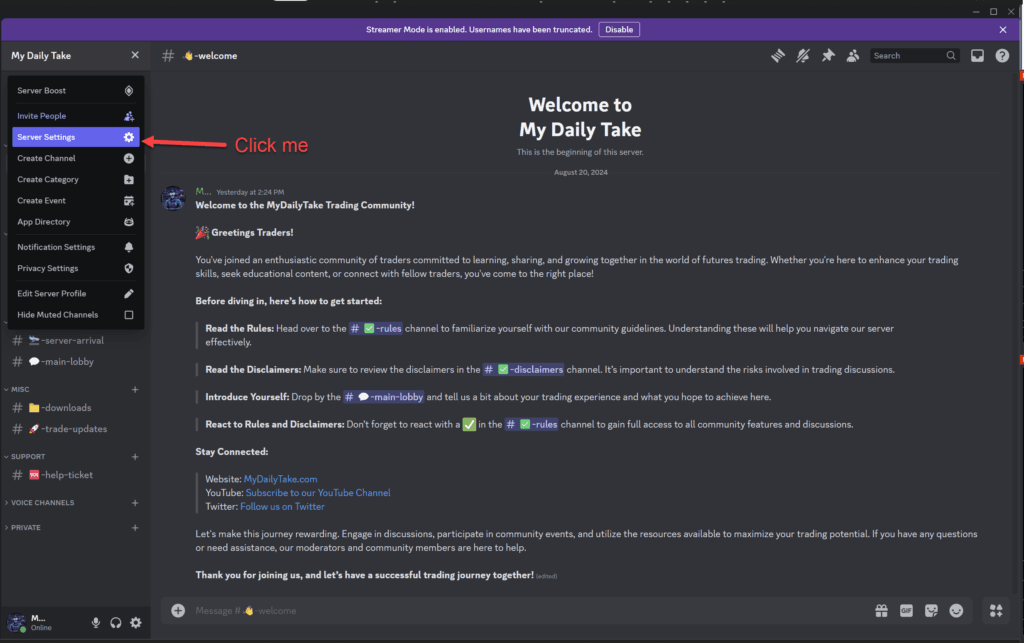
Step 4: from the new screen that appears, select “Integrations”
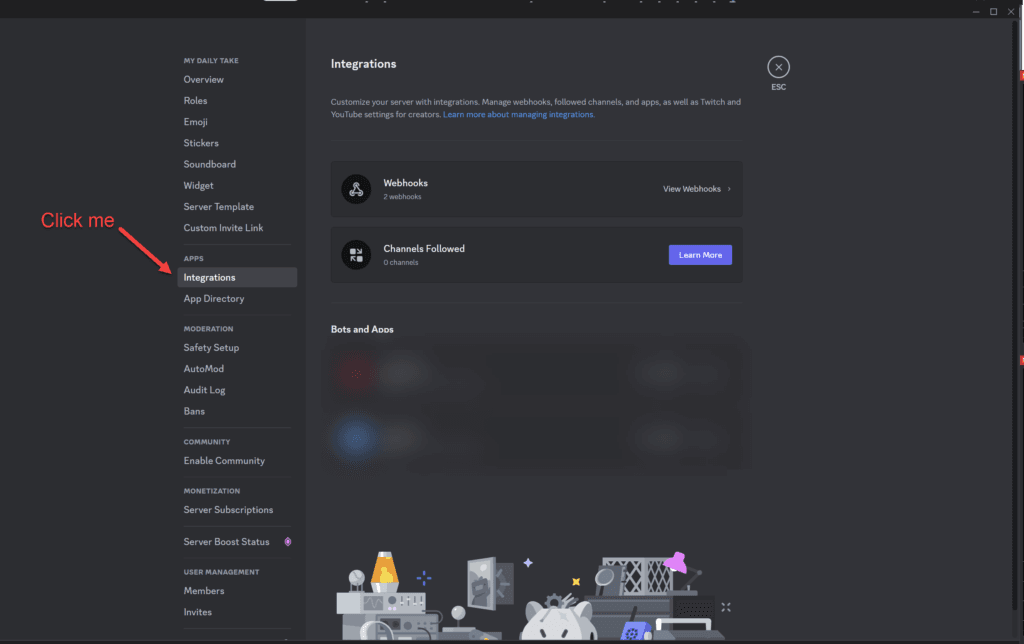
Step 5: Click “New Webhook”
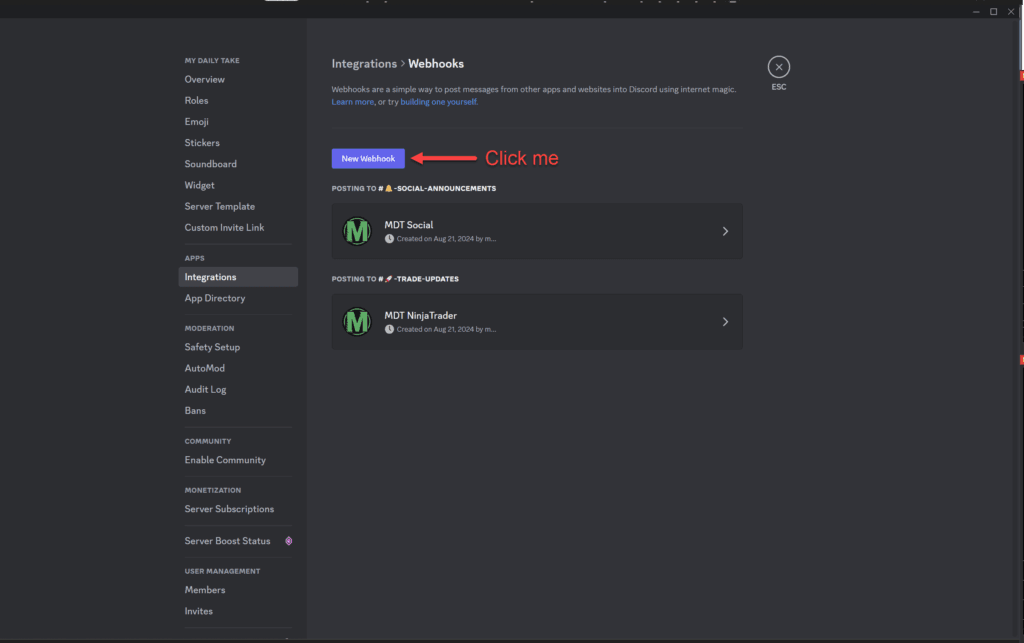
Step 6: Perform the following: 1) select a name for your bot, 2) select a channel where you want your bot to send messages, 3) click “Copy Webhook URL” (you will need this later, so paste this somewhere we can reference in the NinjaTrader section), and 4) don’t forget to click “Save Changes”
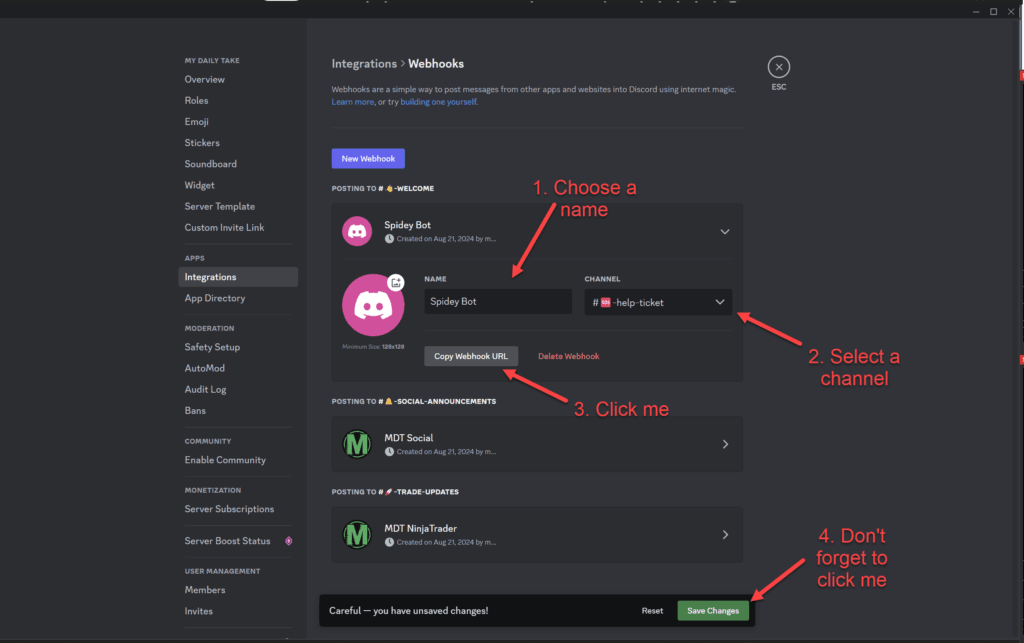
You are now ready to move onto configuring NinjaTrader. Please make sure you saved / pasted the Webhook URL somewhere we can use very shortly!
NinjaTrader – Import and Configure to Send Discord Messages
Step 1: If you haven’t already downloaded the Discord Share Service, download it here
Step 2: Navigate to Control Center -> Tools -> Import -> NinjaScript Add-On…
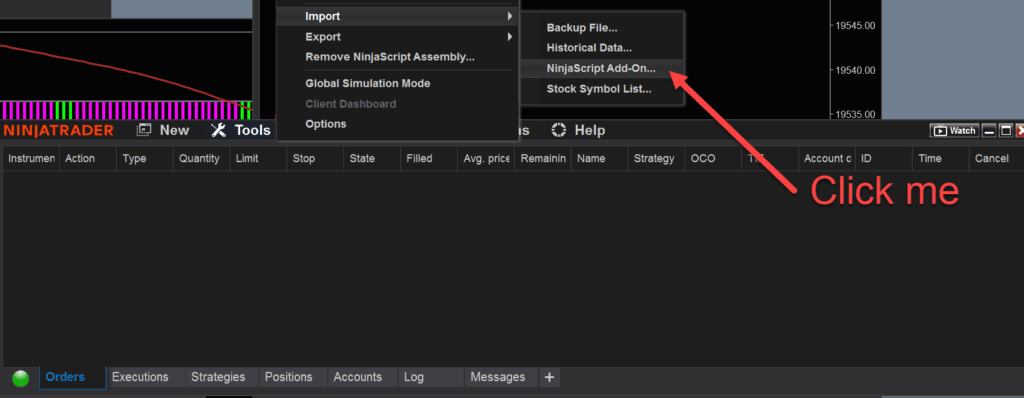
Step 3: A new window will appear. Navigate to where you downloaded the file, select DiscordShareService (ZIP file), and then click open
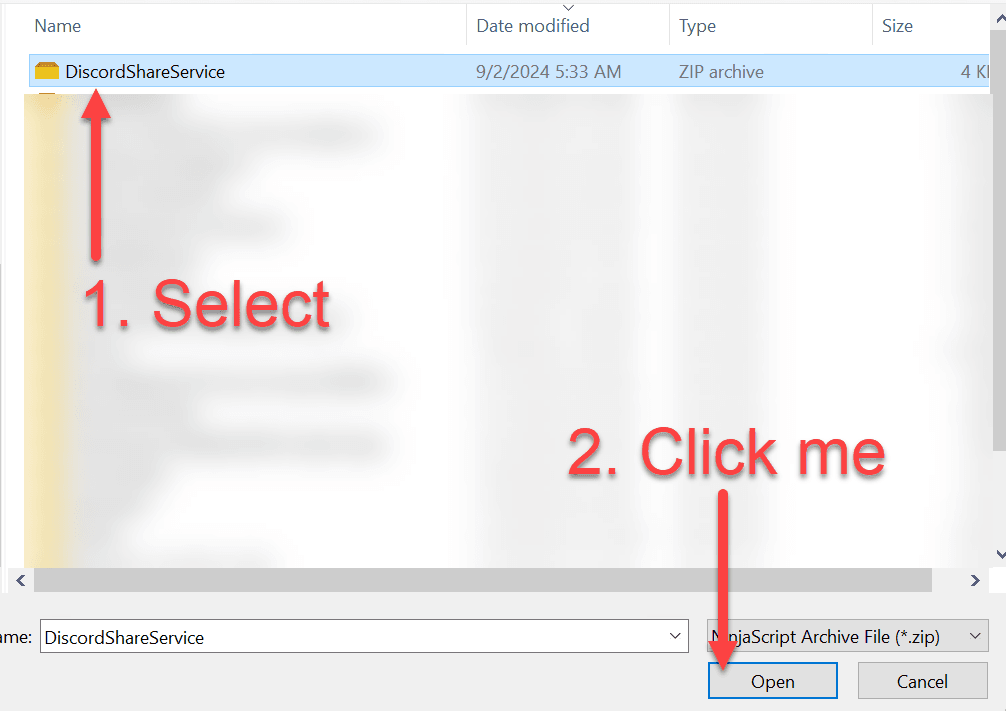
Step 4: A pop-up should appear (it may take a few seconds) that says NinjaTrader successfully imported all scipts contained in the NinjaScript Archive File. Click OK on this pop-up.
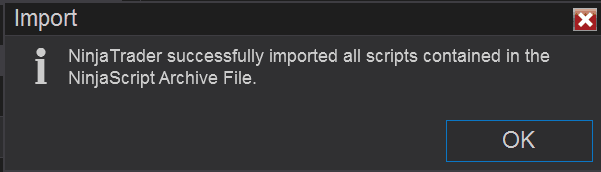
Step 5: Navigate to Control Center -> Tools -> Options
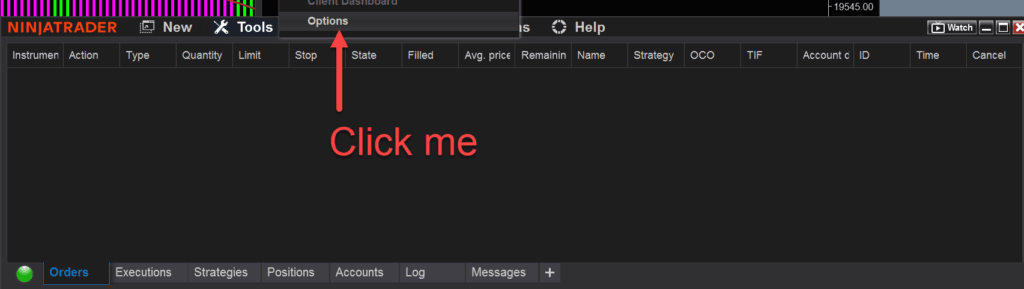
Step 6: A new window should appear. Under General, click the “box” next to Share services
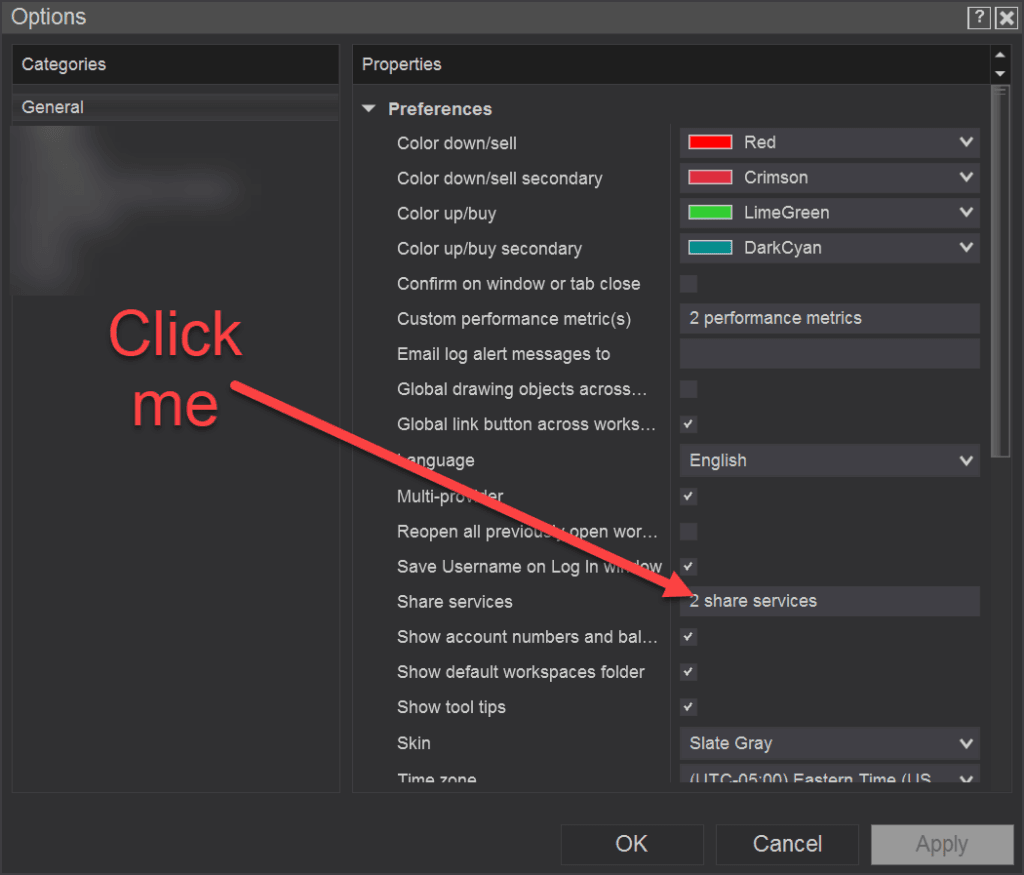
Step 7: A new window should appear. Select Discord and then select Add
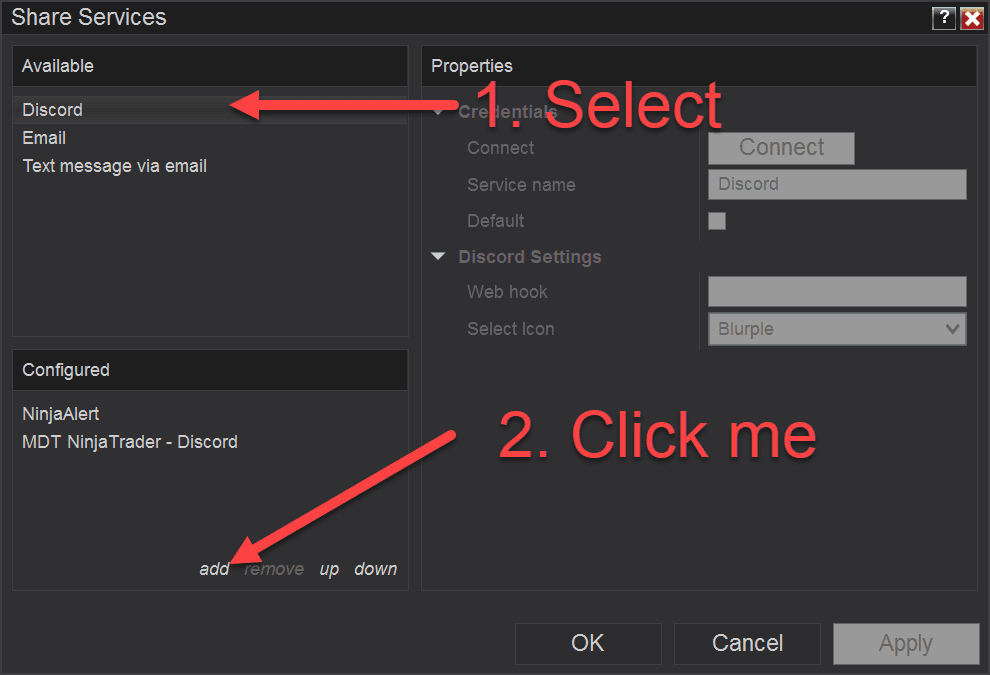
Step 8: You will need the Webhook from Discord Step 6. Copy the webhook and paste it into the property Web hook. Also, update Service name (I suggest using the name of your Discord bot). Finally, select the color you want the Discord icon when you use the Share Service (the default is Blurple)
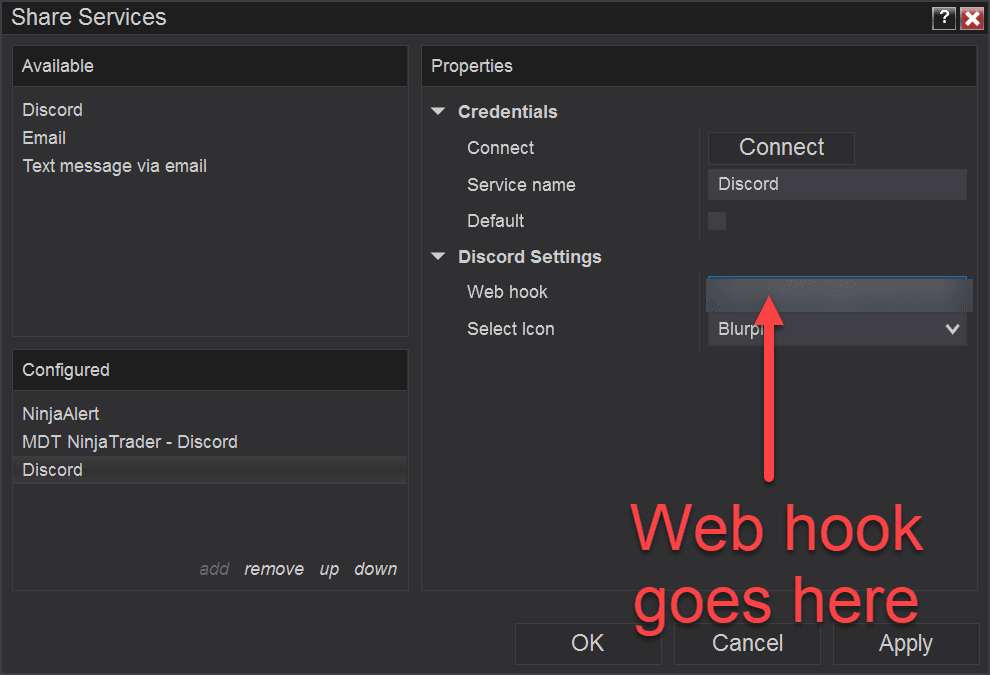
Step 9: Select Connect. If the web hook was correctly copied into Web hook, the button should be greyed and say “Connected”
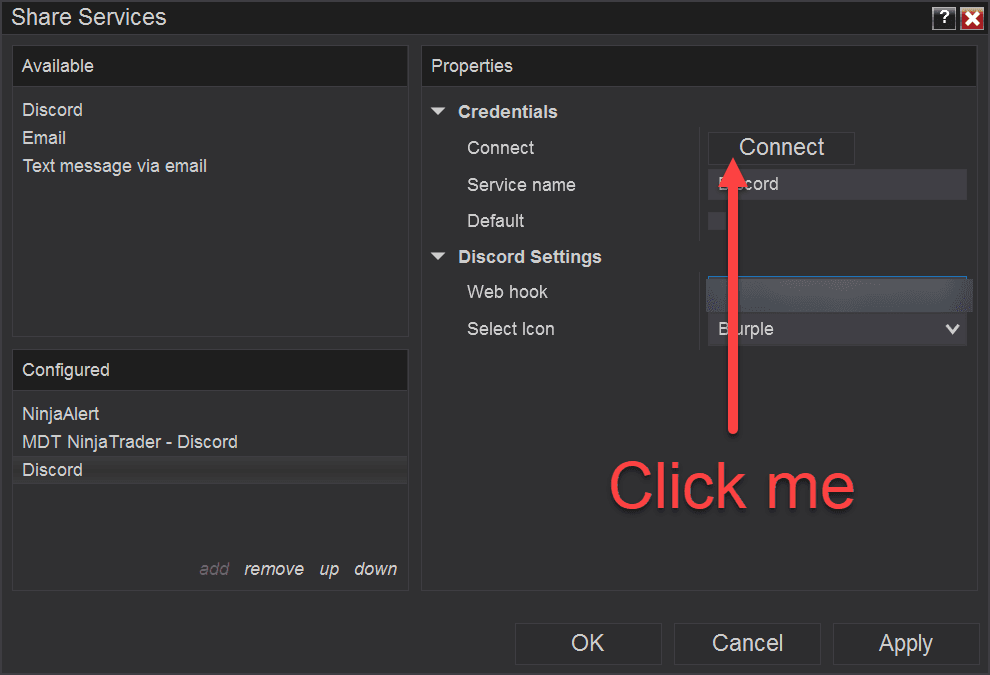
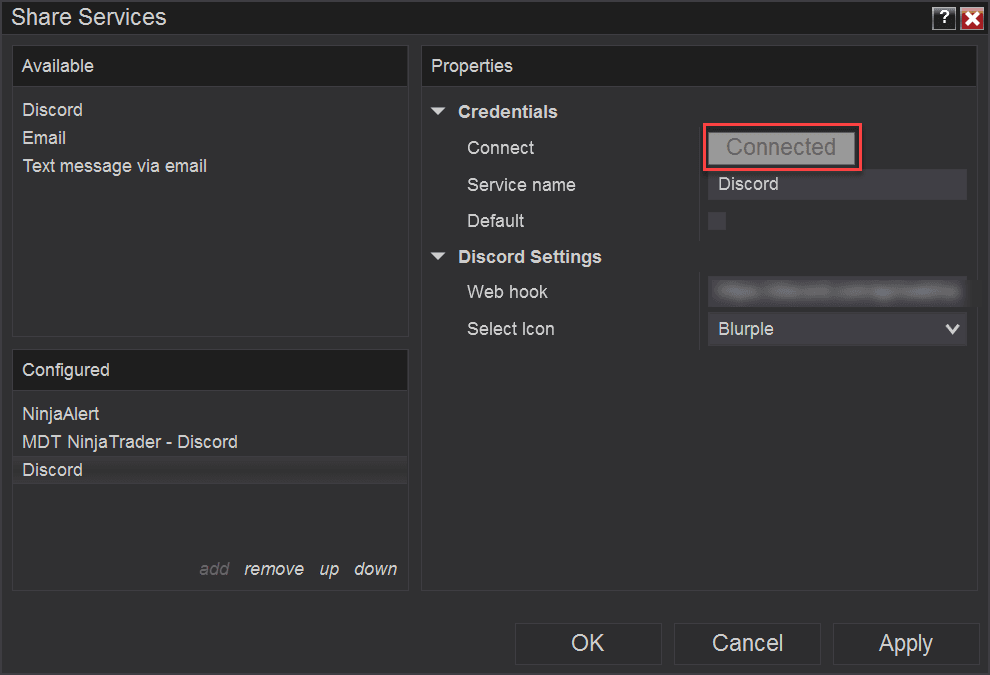
Step 10: For all of the windows that we opened, click OK
We are now ready to send our first message to Discord with the new Share Service!
NinjaTrader – Sending a Message to Discord
We are now going to send a chart and message to Discord, but that’s not all that you can do! Check out the NinjaTrader Help Guide for more.
Step 1: On the chart you want to share: right click -> Share -> Window…
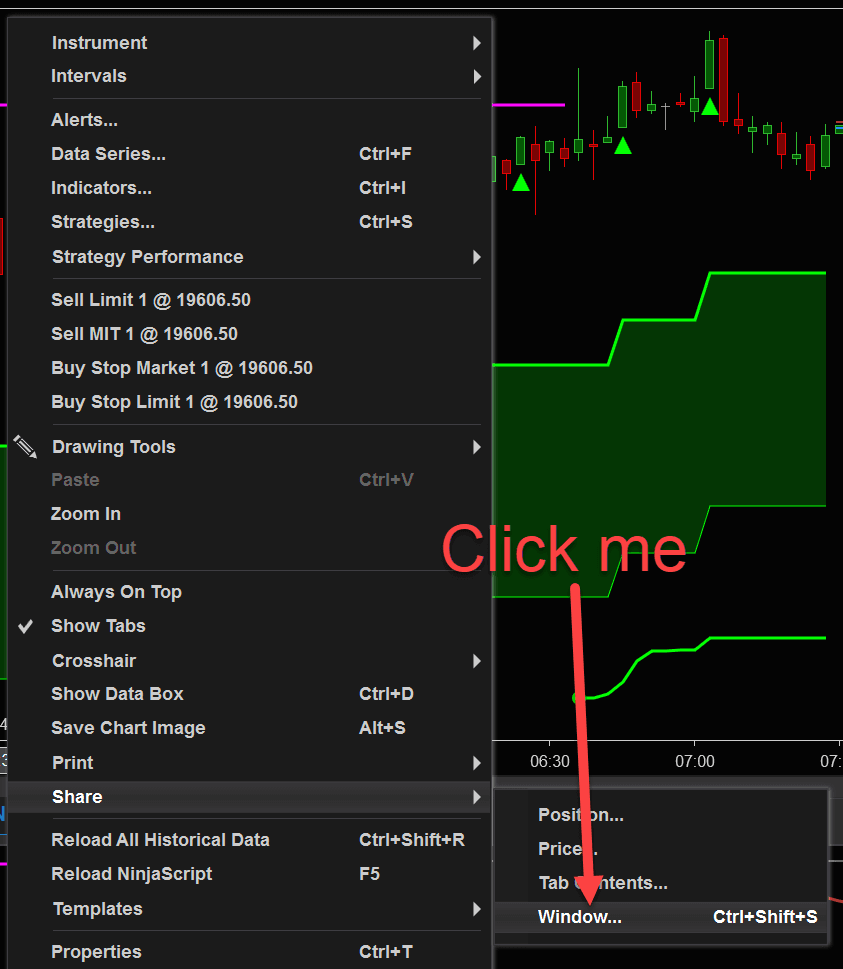
Step 2: A new window will appear. Click on the Discord icon
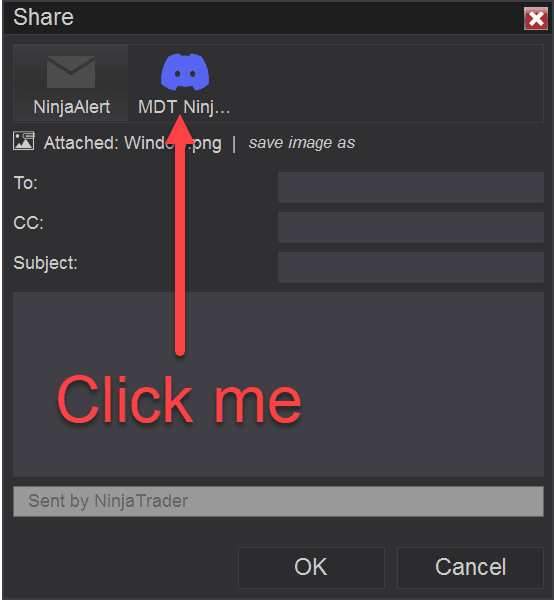
Step 3: Type a message that you would like to send along with the screenshot of the chart and then click OK
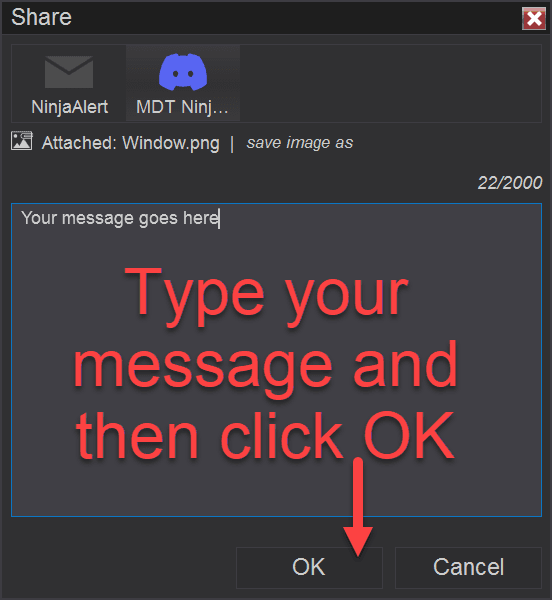
Step 4: That’s all there is to it! You should now see your message in Discord
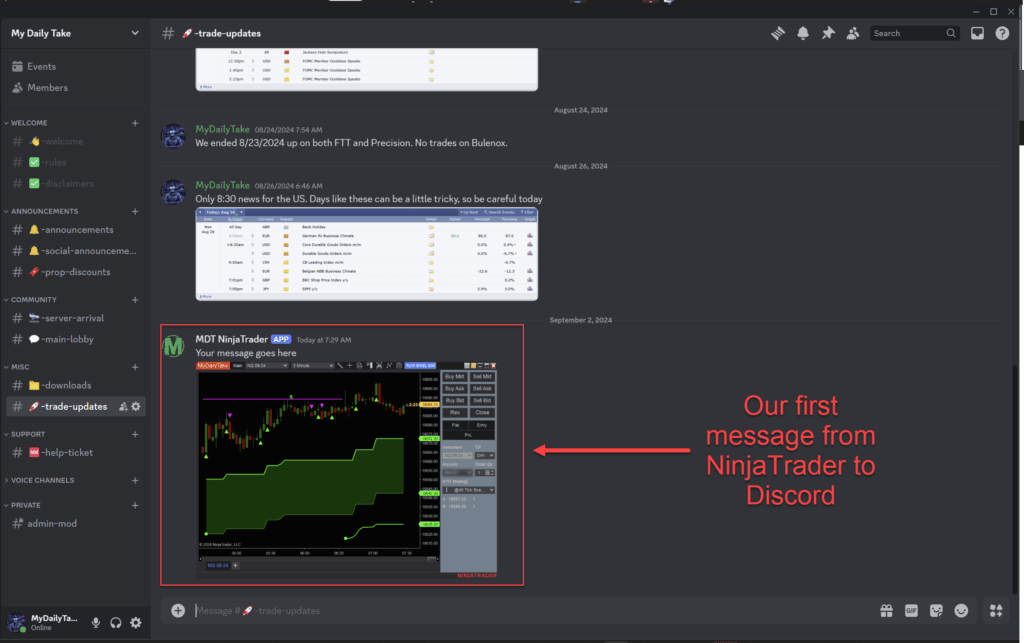
Conclusion
Setting up the Discord Share Service with NinjaTrader 8 offers a seamless way to send and receive real-time trading alerts, keeping you informed and connected. This guide has provided you with a step-by-step process to integrate NinjaTrader with Discord effortlessly. I hope you found this tutorial helpful, and I encourage you to explore and adapt the service to suit your unique trading needs. Remember, there’s no one-size-fits-all solution in trading—experiment with different settings and share your findings with the community. Your experiences and insights can greatly benefit other traders looking to enhance their trading setups.
Download the Discord Share Service for NinjaTrader 8 here
🎉 Prop Trading Discounts
💥91% off at Bulenox.com with the code MDT91


